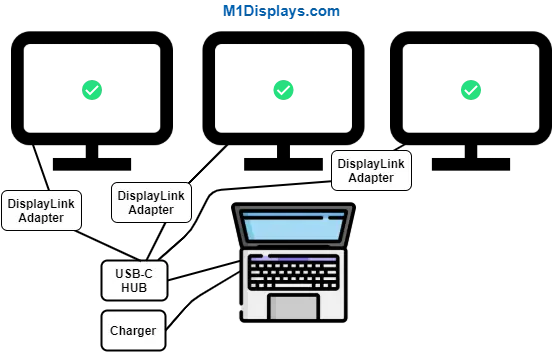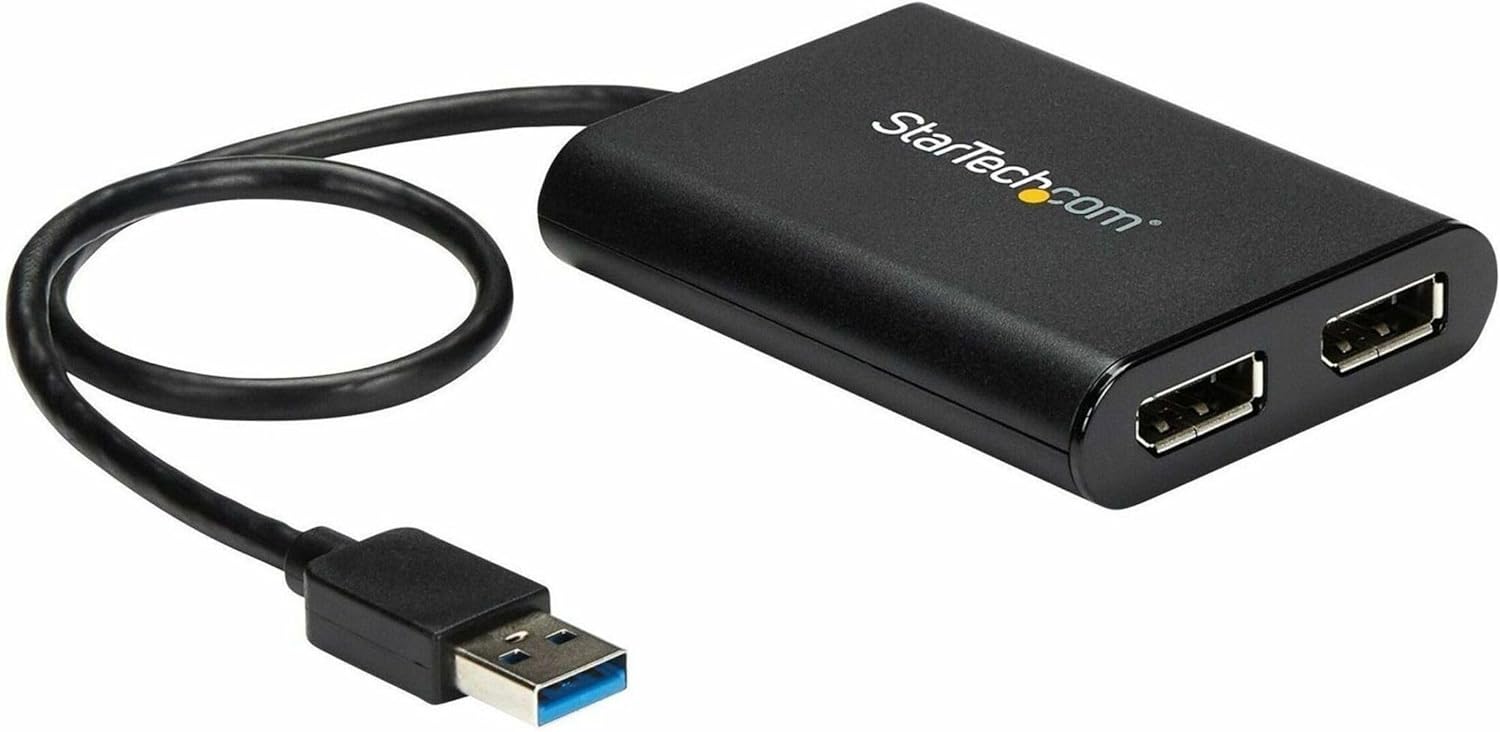#3 - Using USB-A adapter(s) (not recommended)
Adapter(s) are connected to the USB-C Hub and, the USB-C Hub is plugged into your MacBook. This configuration is the most convenient when we want to connect only two external monitors, one of which is connected natively via a DisplayPort or HDMI to USB-C cable, which we plug directly into the MacBook, and the other through the Adapter - to the Multiport. But for three and more displays, we recommend these Docking Stations or USB-C Hubs.